A hard disk partition is a portion of a physical hard disk drive that has been split up and is handled as a different storage unit. In simple terms, it involves creating different partitions or separate parts on the hard drive. The operating system sees each partition as a distinct disk with its own file system and directory layout.

A hard disk can be partitioned for a variety of reasons. It can, for example, enable the installation of multiple operating systems on a single physical drive or facilitate file and data organization by dividing them into various partitions. Hard disk partitioning can also assist in preserving your data by separating it from other partitions that might sustain damage or corruption. Hard disk partitioning can be carried out either during initial computer setup or at a later time using disk management tools made available by the operating system.
Benefits of Hard Disk Partitioning
The hard disk partition is a vital component of effectively managing storage on your computer. It entails creating numerous logical partitions on a physical hard drive that individually serve as independent storage spaces. The benefits of hard disk partition include better data organization, increased performance, flexibility, and easy maintenance, streamlined backup and recovery procedures.
1. Improved Data Organization
Users can categorize and arrange their data more effectively by partitioning a hard disk into numerous partitions. One partition might be set aside for the operating system and other necessary software, while another could be used for user data, documents, and multimedia. Data access is made simpler and the likelihood of inadvertent data loss is decreased because to this division.
2. Enhanced Performance
By separating particular data and activities, partitioning can help with performance. For instance, creating a distinct partition for the operating system and frequently used files helps decrease disk fragmentation and improve system speed. Partitions may also be formatted using a variety of file systems, giving users the option to select the best one for a given job and optimize performance appropriately.
3. Simplified Backup and Recovery
The process of backup and recovery is made easier by partitioning. Users can preserve personal files on one disk while backing up important system files and data on another. Because of this division, system-related problems may be fixed without harming private files. Additionally, retrieving data from a specific partition is typically quicker and easier in the case of a system failure or data corruption.
4. Multiple Operating Systems
The ability to install and operate numerous operating systems on a single physical drive is made possible by hard disk partitioning. Users can transition between operating systems without causing any disruptions by giving each one its own dedicated partition. Users that need to work with several operating systems for specialized applications or development needs would notably benefit from this functionality.
5. Flexibility and Easy Maintenance
Hard disk partition enables greater flexibility and simplicity of maintenance for your computer system. You can format the necessary partition without having an impact on your personal data when you need to upgrade or reinstall your operating system. This saves time and reduces the possibility of data loss. Furthermore, partitioning enables you to designate particular partitions for distinct users or purposes, guaranteeing privacy and customized system settings if you need to share your computer or have several users.
Hard Disk Partition Methods
1. Master Boot Record (MBR)
Master Boot Record is an older partitioning system that can handle up to four primary partitions or three primary partitions and an extra partition. Logical partitions may be created from the expanded partition. The majority of operating systems are compatible with MBR, however, it has restrictions on the size and quantity of partitions.
2. GUID Partition Table (GPT)
The limitations of MBR are solved by the more recent partitioning mechanism known as GPT. Larger partition sizes are supported, and it supports up to 128 main partitions. GPT is becoming into the norm for contemporary computers and is necessary for UEFI (Unified Extensible Firmware Interface) mode booting.
3. Primary and Extended Partitions
Primary partitions are the basic building elements in both MBR and GPT partitioning systems. A main partition can be formatted with a file system and used to install an operating system or store data. As previously mentioned, logical partitions are stored in extended partitions, which are only possible with MBR partitioning. Within an extended partition, logical partitions are made, and they perform similarly to main partitions. They are helpful when the maximum number of main partitions has been achieved.
4. Dynamic Disk Partitioning
Windows operating systems provide dynamic disk partitioning, which enables more sophisticated disk management. Users can construct extended volumes, which extend many drives, or mirrored volumes, which mirror data for redundancy. Both of these options are possible with dynamic disk partitioning. Additionally, striped volumes, which distribute data across several disks for better performance, are supported by dynamic disks. The conversion of a disk to dynamic disk format might make it challenging to boot from other operating systems because dynamic disks are not compatible with all operating systems.
5. Partition Alignment
Partition alignment is the process of matching the beginning of a partition with the actual blocks of the underlying storage device. Proper disk alignment may dramatically improve disk performance and life expectancy. Read and write rates may be slowed down by ineffective I/O operations brought on by improperly aligned partitions. Although many modern partitioning programs align partitions perfectly automatically, it is still important to check alignment when dividing.
6. Partitioning for Dual-Boot Configurations
For dual-boot situations, where different operating systems coexist on the same computer, hard disk partition is very helpful. Users can prevent data conflicts and make each operating system’s maintenance simpler by making distinct partitions for each operating system. It’s crucial to check that the boot loader is properly configured to enable selecting the chosen operating system at startup (for example, GRUB for Linux or the Windows Boot Manager).
The Importance of Custom Hard Disk Partitions
Optimizing storage is an essential component of computer performance, and custom hard disk partitions can be an ideal solution for properly managing disk space. By using hard disk partitions, you can break your disk into logical drives with their own file systems and storage capacities. The following are some of the best ways to use custom hard disk partitions to improve your storage will be discussed in this post.
- Allocate space based on your needs
- Consider the file system
- Separate your operating system and applications
- Utilize a third-party partitioning tool
- Regularly check and maintain your partitions
1. Allocate space based on your needs
It’s essential to divide up space according to your demands while creating hard disk partitions. For example, you might wish to make a separate partition for multimedia files if you intend to store a sizable collection of movies, music, or pictures. You’ll be able to manage your multimedia files more effectively as a result, which will make it simpler to find and access them. Additionally, if a problem arises with one partition, it won’t affect the others.
Factors need to consider to allocate space during hard disk partition.
- The operating system is the initial factor that needs to be taken into consideration. You must allow enough space for a new operating system installation for it to function correctly. Depending on the operating system you’re using, different amounts of space are necessary. For example, Linux versions may operate with a lot less space than Windows 10, which needs at least 20 GB.
- The size of the programs and applications you will be using is the second element that needs to be taken into consideration. Video editing software and other programs like Adobe Creative Suite take up a lot of space to operate. Give these programs enough space so that they can use without delay or performance problems.
- The amount of data you are storing on your computer should be taken into account as the third element. You’ll need to give your storage partition more space if you have a lot of pictures, videos, and music. It is always preferable to have more space than you require since it allows you space to develop and grow.
- The type of files you plan to keep on your computer should be considered the fourth element. You might want to designate a separate partition for huge files like videos or games if you want to store them. Your files will be simpler to manage and arrange as a result.
It’s important to keep in mind that you should never allocate more space than you need. A partition that is given an excessive amount of room may waste space and perform worse. A balanced space distribution between your partitions is always preferable.
2. Consider the file system
The efficiency and dependability of your storage might be considerably impacted by the file system you choose for your partitions. For instance, NTFS (New Technology File System) is an excellent option if you’re running Windows because it provides cutting-edge features like support for huge files and file compression. On the other hand, Ext4 (the fourth extended file system) is a well-liked option if you are using a Linux system.
3. Separate your operating system and applications
You should make distinct partitions for your operating system and programs to further optimize your storage. By doing this, you can lessen the chance of data loss or corruption, which could happen if a system or application file is damaged. Additionally, performing system backups and reinstallations can be made simpler by having different partitions for your operating system and programs.
4. Utilize a third-party partitioning tool
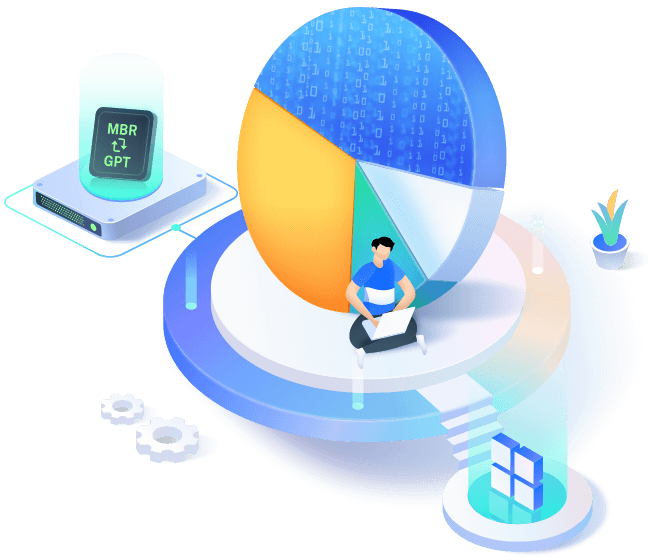
Although the majority of operating systems include built-in partitioning tools, these tools may not offer more sophisticated functionality like partition resizing, shifting, or merging. Because of this, you might want to think about using a third-party partitioning program.
A third-party partitioning tool is a software program created by a company or an individual. A third-party partitioning tool is an application of software created by a company or person other than the person who created the operating system. With the help of these tools, you may create, delete, resize, and move partitions on a hard drive.
They employ algorithms to create, delete, resize, and relocate hard disk partitions. These methods frequently produce more accurate partitioning than the native partitioning tool included with the operating system. They can be used to construct a new hard drive or partition an existing one. These tools include cutting-edge capabilities that can effectively optimize your storage. EaseUS Partition Master, AOMEI Partition Assistant, and MiniTool Partition Wizard are a few well-liked third-party partitioning applications.
1. Windows Disk Management
A built-in program in Windows operating systems that facilitate basic partition administration, such as creating, removing, formatting, and resizing partitions.
2. DiskPart
A Windows command-line program that offers advanced partitioning and disk management features.
3. EaseUS Partition Master
A third-party application that provides a full set of partition management capabilities such as partition resizing, shifting, merging, and converting.
4. GParted
A free and open-source partition editor that works on Windows, macOS, and Linux. GParted offers sophisticated partitioning options and supports a variety of file systems.
5. Regularly check and maintain your partitions
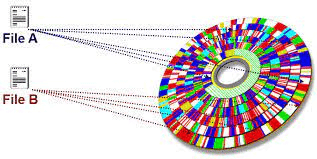
After you create the partitions, it is essential to maintain and examine them frequently. Defragmenting your partitions, checking for problems, and, if necessary, resizing or combining partitions are all operations that fall under this category. You can keep your storage optimized and effective by routinely managing your partitions.
Custom hard disk partitions are a great way to maximize your storage capacity. You can make sure that your storage is effective and dependable by assigning space depending on your demands, taking the file system into account, separating your operating system and programs, using third-party partitioning tools, and routinely maintaining your partitions.













