A hard drive is one of the most vital parts of your computer system, which must function properly at all times to prolong the life of the rest of the device. In this article, we’ll go through 10 easy measures you can take to keep your hard disk drive in good condition for use.

Hard Drive Issues
Before that, it is important to know about the issues faced by a hard disk drive that affect its performance or damage its lifespan. The following are some of the issues that affect the hard disk drive.
- Physical Damage – The common causes for physical damage to the hard disk drive may be due to water damage, the user didn’t handle it properly which means physically broken, or head crashes in the hard disk.
- Logical Damage – Logical damage can be caused due to system crashes or corrupted files or any malicious programs or files like malware that affect the hard disk to undetected or sometimes the hard disk gets crashes.
- Overheating – Overheating may be caused due the blocked airflow which means the computer’s fans should function properly, to make that happen air must be allowed to enter the device. Make sure nothing is in the way of the air vents while placing your computer. This can cause damage to the internal components of the hard disk.
- Mechanical Failure – A hard disk drive’s internal parts may become damaged over time, leading to mechanical failure. This could stop the hard disk from working properly and result in clicking, grinding, or whirring noises.
- Electrical Failure – Power fluctuations, defective power supply, and other electrical issues are all possible causes of electrical troubles. The hard drive may malfunction or become unstable as a result of this.
- Firmware issues – The term “firmware” refers to computer software that is hard-coded into the hard drive and includes its fundamental operating storage programming. These firmware issues may rise due to uncorrupted data that may affect the hard disk function.
1. Update your Operating System
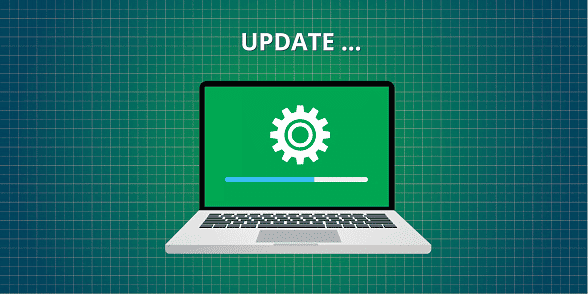
The hard disk in our PCs and laptops may begin to run slower and perform less effectively as they get older. Yet, there are a number of techniques to maintain a healthy hard disk, with system updates being one of the most crucial. Also, to prevent compatibility difficulties and security vulnerabilities, keep your operating system and other applications up to date.
By maintaining system updates, you can make sure that your hard drive is configured for the most recent hardware and is using the most recent software. This will keep your system operating effectively and smoothly.
With system upgrades, the following are some tips to keep your hard disk operating efficiently:
Enable automatic updates active – The majority of operating systems have a setting to enable automatic updates. This implies that as soon as new updates are made available, the system will automatically check for them and install them. A quick and easy approach to keeping your system updated automatically is to enable this function.
Regularly check for updates – You can manually check for updates on a regular basis if you’d like additional control over the update procedure. Depending on your operating system, this can entail using a different update app or accessing the settings menu.
Install each update – Make sure to install every update you see when you see it available. Avoiding updates can make your system incompatible and expose it to security risks.
Restart your computer – After installing updates, it’s important to restart your computer. This allows the updates to fully take effect and ensures that your system is running on the latest software.
Updating your drivers – Maintaining updated device drivers is essential in addition to updating the operating system. Device drivers are pieces of software that connect your operating system to the hardware in your computer. Drivers that are out of date can make your system slower and cause compatibility problems.
2. Install and Update Anti-virus Software to stay away from Malicious attacks
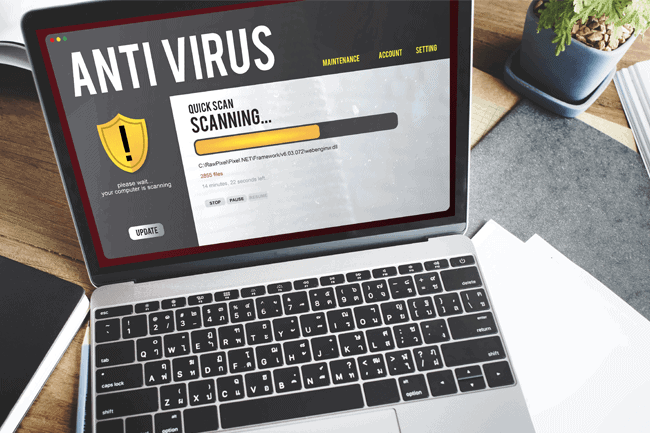
Malware attacks are one of the common hard disk problems that damage the hard drive or sometimes result in the whole system crashing. If your computer is infected with malware, you may need to wipe your hard drive clean and reinstall your operating system. Keeping our computers and other gadgets safe from harmful attacks has become a primary responsibility in today’s digital world. Installing and maintaining antivirus software is one of the best ways to safeguard our PCs and hard drive. Malware can take many forms, including viruses, Trojans, spyware, and ransomware. These malicious programs can steal your personal information, damage your files, and hard drive, and even take control of your system.
Reliable anti-virus software should be installed on your computer in order to keep your hard drive or the whole system safe from these threats. There are numerous solutions on the market, ranging from free to premium applications. It’s crucial to conduct a thorough study and pick a reliable program that will offer comprehensive system protection.
It’s important to keep your anti-virus software updated after installation. Antivirus software providers continually update their software to protect against the new malware threats that are continuously being identified. Failing to update your anti-virus software leaves your system or hard disk vulnerable to attack.
Most anti-virus software programs offer automatic updates, so you don’t have to worry about manually updating your software. However, it’s always suggested to check for updates regularly to ensure that your system is fully protected.
To stay from threats users have to avoid downloading files from unknown or untrusted sources. Many malware infections occur when users unknowingly download infected files or click on malicious links.
Installing and updating anti-virus software is an essential step in protecting your computer from malware attacks. By taking these steps, along with avoiding untrusted downloads, users can maintain a healthy and secure hard drive.
3. Do Backup the crucial data often
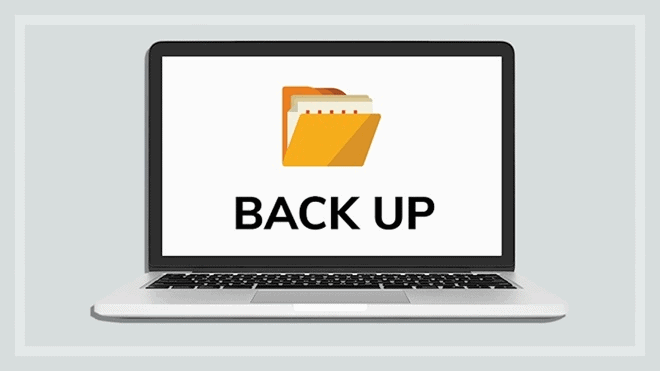
Data is one of the most important resources for both individuals and corporations. Data loss, however, is a frequent event that can lead to the loss of crucial data and significant files. It is essential to have a backup of all your data in order to avoid data loss. Backup data not only helps in data recovery but also plays a crucial role in running your hard disk smoothly.
Importance of data backup to maintain the hard drive to run smoothly:
Avoid data loss – Many factors, including hardware failure, virus attacks, unintentional deletion, and theft, can cause data loss. All of these situations can be avoided by having a backup of your data, which will ensure that your important data is secure and retrievable.
Reduced downtime – When you have a backup of your data, you may easily restore deleted files and carry on with business as usual. By doing this, you may reduce downtime and make sure that your company’s operations continue uninterrupted.
Improved data integrity – By ensuring that the data is correct and current, backup data helps to ensure data integrity. Businesses that extensively rely on data for decision-making should pay particular attention to this, as using outdated or erroneous data can result in bad choices and financial losses.
Easy migration to new hardware – Having a backup of your data makes the transition to a new hard drive or computer much simpler. All of your settings and files can be instantly transferred to the new system without any data loss.
Cost savings – Having a backup of your data can save you significant costs by eliminating the need for data recovery services.
To make sure that your vital data is secure and protected, you must have a reliable backup solution in place that constantly copies all of your data. Backup data is now more crucial than ever because of the daily increase in data generation.
4. Keep your computer cool

Your hard drive may be harmed by overheating, and sometimes may result in system crashes. Our computers, however, have a tendency to heat up as usage increases, which leads to the hard disk and other hardware components malfunctioning. Thus, maintaining system cooling is essential to preserve hard disk performance and avoid data loss. Maintain a cool, well-ventilated area for your computer, and use a cooling pad if necessary.
Tips to keep your system cool and maintain your hard drive’s smooth operation:
Keep your computer in a cool and ventilated area
Placing your computer in a cool, well-ventilated room is the first and most important step in keeping your system cool. Ensure the room temperature is not too high and that there is enough space around your computer for proper air circulation.
Clean your computer’s internal components regularly
The efficacy of the cooling system can be decreased over time by dust and debris building up inside the internal parts of your computer, including the CPU fan, heatsink, and air vents. Thus, it’s necessary to frequently clean the internal parts of your computer.
Invest in additional cooling components
Investing in additional cooling components, such as a cooling pad or a liquid cooling system, is a good idea if your computer routinely overheats. Cooling pads assist in removing heat from your laptop, whereas liquid cooling systems cool the components by moving liquid through them. But, it’s best to seek advice from a professional before moving forward as installing a liquid cooling system can be difficult and expensive.
Monitor your system’s temperature regularly
It’s essential to frequently check your system’s temperature to make sure it is operating at a safe temperature. You can stay up to date on the temperature of your system using a variety of software tools, such HWMonitor or SpeedFan. If you realize that your system is running hot, you should act right once to protect the components from any damage.
Avoid running resource-intensive applications for extended periods
Your PC may quickly overheat if you run resource-intensive applications like high-end games or video editing software for extended periods of time. Consequently, it’s essential that you take breaks and allow your system to calm down in between. You can also adjust the graphics settings of the application to reduce the system’s load and prevent overheating.
In order to ensure that your hard disk runs efficiently and avoid any data loss, keeping your system cold is essential. The above tips will help you keep your system cool and prolong its life.
5. Check for errors
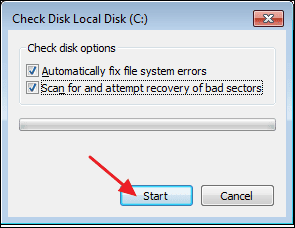
As the hard disk is used, errors may accumulate and damage its performance, perhaps resulting in data loss. As a result, it’s crucial to frequently check for issues in order to make sure the hard disk functions properly.
Tips for taking care of your hard disk and checking for errors:
Use Built-in Tools – The majority of today’s operating systems have built-in tools used to scan your hard disk for faults. For example, Windows has a tool called “Check Disk” that may check your hard disk for flaws and correct any issues it discovers. Simply right-click the drive you wish to check and choose “Properties” to use this tool. Then, select “Check” from the “Error-checking” section of the “Tools” page. This will start the scan and correct any issues it detects.
Use Third-Party Tools
You may check for errors on your hard disk using third-party programs in addition to the built-in ones. These tools frequently include more sophisticated functionality and might offer more thorough information regarding the condition of your hard disk. Popular third-party programs include SpeedFan, HD Tune, and CrystalDiskInfo. These tools are available for download and installation from the websites for each one.
Your hard disk must be periodically maintained and checked for errors in order to function properly. You can make sure that your hard disk stays in excellent condition and that your data is protected by utilizing built-in utilities, and third-party applications, also scanning for viruses, defragmenting your hard disk, and backing up your data.
6. Avoid physical damage

Although hard disks are made to be durable, they are not resistant to damage. Physical damage can lead to data loss or even complete failure of the hard disk. The following tips will help you avoid physical damage to your hard disk and keep it running smoothly.
Proper handling of your Device
Dropping your computer while it is in use is one of the most frequent ways to physically harm a hard disk. Hold properly when carrying your laptop and make an effort to maintain it stable while in use to prevent this.
Avoid Overheating
Your hard drive may also be harmed by heat. The components may expand and compress as a result of excessive heat, which may cause the disks to distort or break. Make sure your computer has enough airflow and isn’t positioned in direct sunlight or next to a heat source to prevent this.
Defend your hard drive from static electricity
Your hard drive’s delicate electronic components are vulnerable to damage by static electricity. Make sure to expel any static energy from your body before handling your hard drive to prevent this. The best way to achieve this is to contact a grounded metal object, such as a doorknob or a metal appliance.
Prevent power fluctuations and outages
Your hard drive may sustain physical harm from sudden power and outages. The motor may spin too quickly as a result of an abrupt power surge, harming the bearings or other parts. The read/write heads may collide with the platters during a power loss, harming the disk’s surface. Use a surge protector or an uninterruptible power supply (UPS) to shield your computer from power surges and outages to prevent this from happening.
Take care when handling your hard disk. Handle the disk by the edges or the mounting screws rather than contacting the disk’s surface. Make sure you carefully follow the manufacturer’s instructions and use the proper equipment while installing or removing your hard drive.
7. Replace your hard drive if necessary
Your vital information, programs, and software are all stored on your hard disk, so any problems with it can result in big issues. Even though it could be difficult to ignore a hard disk that isn’t working properly, replacing it is frequently the best option.
Reasons for replacing the hard disk
Slow Performance
Slow performance is one of the most noticeable signs of a failing hard disk. There is a good chance that your hard drive is to blame if your computer routinely freezes or boots up slowly compared to normal. Your productivity might be greatly decreased by a slow hard drive, therefore it might be time to replace it.
Frequent Error Messages
Error warnings repeatedly appearing on your screen are a sign that your hard disk isn’t functioning properly. When you receive error messages like “disk read error,” “operating system not found,” or “invalid system disk,” your hard drive is likely failing. Although some errors are fixable, your hard disk needs to be replaced if you experience them regularly.
Strange Noises
Unusual sounds coming from your computer may indicate that your hard disk is failing. Many sounds, such as clicking, grinding, or whirring, can be produced by hard disks. Before your hard disk totally fails, replace it if you hear any of these noises.
Bad Sectors
A bad sector is an area of your hard disk that has suffered damage and is no longer functional as a data storage area. Your computer may freeze, slow down, or crash as a result of bad sectors. While some faulty sectors can be fixed, if your hard disk has an excessive number, it’s time to replace it.
Outdated Technology
Older hard drives might not be able to keep up with the demands of modern software and programs as technology develops. It could be time to switch to a newer model with a larger storage capacity, faster read/write speeds, and better performance if your hard drive is more than a few years old.
8. Defragment your hard drive
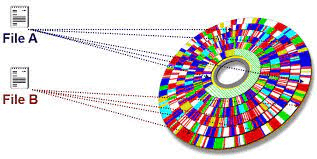
Data on a hard disk can be organized to improve performance through the defragmentation process. The hard disk of your computer is continually adding and removing files and programs as you use it. Fragmentation is a condition when files are split up and dispersed throughout the drive.
Fragmentation can slow down your computer and make it more difficult to access and retrieve files. Defragmentation assists in resolving this issue by rearranging the data on the hard drive so that files are kept in continuous blocks. This can increase the performance and speed of your machine.
Depending on the operating system you use, there are various techniques to defragment your hard drive. You can use the Disk Defragmenter tool that comes with Windows, which is a part of the operating system. Open the Start menu and type “Disk Defragmenter” into the search bar to get to it. The process can then be started by choosing the hard drive you want to defragment.
The Disk Defragmenter tool will scan your hard disk to identify the files that require defragmentation. After that, these files will be transferred to contiguous blocks so they may be accessed more rapidly. Depending on the size of your hard disk and the degree of fragmentation, this operation could take some time.
9. Regularly run disk cleanup

Your computer’s hard disk can function more smoothly if you perform a disk cleanup routinely. Your computer’s performance can be slowed down over time as a result of the accumulation of numerous files and programs. You can eliminate unwanted files, create space, and improve the efficiency of your computer by carrying out a disk cleanup.
Windows comes with a built-in tool called disk cleanup that you may obtain by typing “Disk Cleanup” into the desktop or start menu search bar. Once opened, it will scan your hard drive for files that can be safely erased, including recycle bin contents, temporary internet files, and system error memory dump files.
These are a few simple techniques to keep your hard disk drive running smoothly. Regular maintenance, backup, and prevention are key to preventing data loss, system crashes, and other issues that can cause frustration and inconvenience. Keep your hard disk in good condition, and it will serve you well for years to come.













