Android
Android OS is popular in today’s technological environment, and a number of factors have contributed to its success. Android’s development is being aided by its open-source nature, adaptability, Android Go, the arrival of foldable handsets, and the growing significance of mobile technology in our daily lives.
Many users want to experience the Android platform on their Windows PC as it offers a more familiar and customizable interface. In this article, we will look at some of the best Android Operating System options that you can install on your Windows PC.
Bluestacks

BlueStacks is one of the most popular Android Operating System emulators you can use on your Windows PC. You may use this robust emulator to run Android apps and games on your PC. BlueStacks is simple to use and extremely customizable, with a user-friendly interface. The emulator is available for free usage, however, it occasionally includes advertisements.
Installation Process
- The installation process is easy. Download and install BlueStacks from its official website on your PC.
- After the installation is finished, start BlueStacks and log in using your Google account.
- Like on an Android device, you can use BlueStacks to look for and download Android apps from the Google Play Store.
Advantages
- It provides a better gaming experience for the users.
- It is compatible with various Android apps.
- It runs more apps at the same time.
- Easy app development and testing
- Access to a vast library of Android apps
Disadvantages
- Although BlueStacks is a well-known Android emulator, it might not be appropriate for all use cases, and there are other emulators that are also accessible.
Phoenix OS
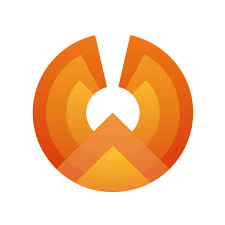
Phoenix OS is an Android operating system that runs on desktop computers and laptops. It is an extremely optimized operating system with quick and efficient performance. It contains a taskbar, a start menu, and a file manager in addition to a desktop-style interface that is very customizable. This is a beautiful choice for multitasking because it enables you to run multiple apps in resizable windows. It costs nothing to download and use this operating system.
Installation Process
- Download and run the installer after choosing the location to install.
- After installation is done, restart the system and choose the boot Phoenix Operating System option from the boot menu.
Advantages
- It allows you to access various Android apps.
- It provides a user-friendly interface and is easy to navigate the Operating System and use Android apps on your PC.
- Runs multiple apps at the same time.
- Provides a better gaming experience.
- It is made to be safe and secure, protecting your data from Malware or any other unknown malicious software as it offers built-in security features like app isolation, secure boot, and encryption.
- It can operate on the majority of Windows PCs because it is compatible with a wide range of hardware.
Disadvantages
- Being a community-based project, technical help for this Operating System may be limited.
- A third-party operating system installed on your computer carries some inherent security hazards. Even though it is intended to be secure, security flaws could always exist.
Android x86
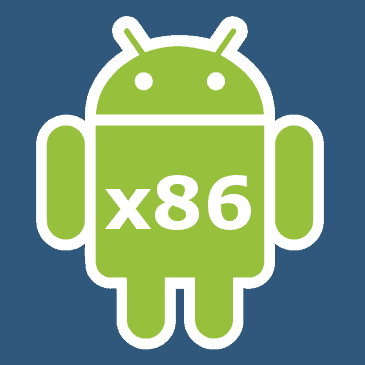
Android x86 is an open-source program that lets users install and use the Android operating system on their Windows PC. With the help of this program, Android apps may be used on laptops, desktops, tablets, and other mobile devices.
With regard to compatibility and performance, Android x86 has come a long way since it first appeared. For individuals who want to use Android on their desktop or laptop computers, the application is a great choice because it is frequently updated with new releases and bug patches.
Installation Process
It only takes a few simple steps to install Android x86 on a Windows PC. The Android x86 ISO file must be downloaded from the official website as the first step. After downloading, users can make a bootable CD/DVD or USB drive and use that to start their PC. The Android x86 installer will then appear and assist the user through the installation procedure.
Advantages
- Enables users to access the Google Play Store and the huge Android apps
- Users can make use of various features and the ability to customize the home screen
- Easy Installation process
Disadvantages
- It’s important to check the hardware requirements before attempting to install Android x86 because not all PCs are compatible with it.
- Also, regarding the Android x86’s certain features, some users or developers can experience problems with specific functionality or apps.
PrimeOS
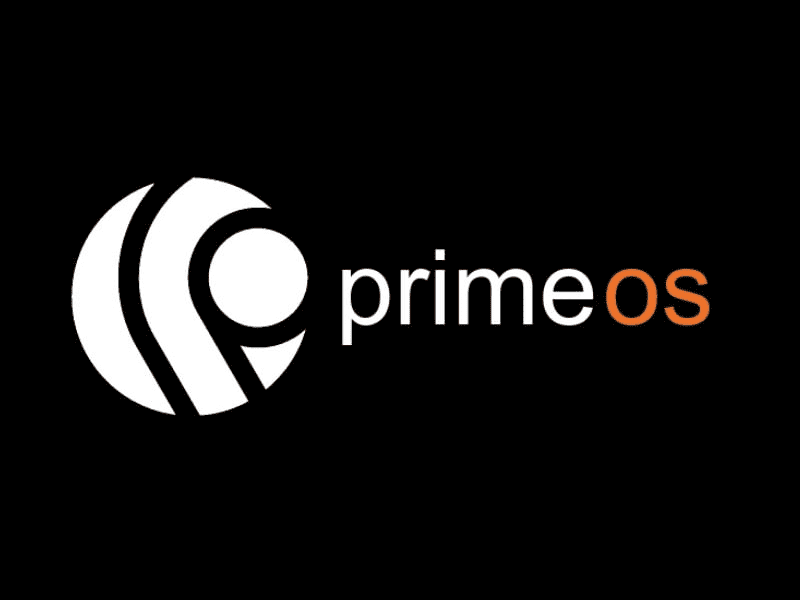
Based on Android, Prime is a free open-source operating system made for desktop and laptop computers. It is a popular option for people who wish to run Android apps on their Windows PC since it offers a desktop-style interface that is designed for usage with a keyboard and mouse.
Installation Process
- Download the installation files from the official website based on your system architecture whether it is a 32-bit or 64-bit version.
- Once installation is done, create a bootable DVD or USB drive using software like Rufus or UNetBootin.
- Then Install it on your PC
Advantages
- It supports a multi-window mode that enables running several applications at once
- This allows you to use various Android applications and games in a manner similar to that of a mobile device.
Disadvantages
- Despite the fact that it is built to run Android applications, not all Android applications are suitable for desktop use.
Bliss OSx86
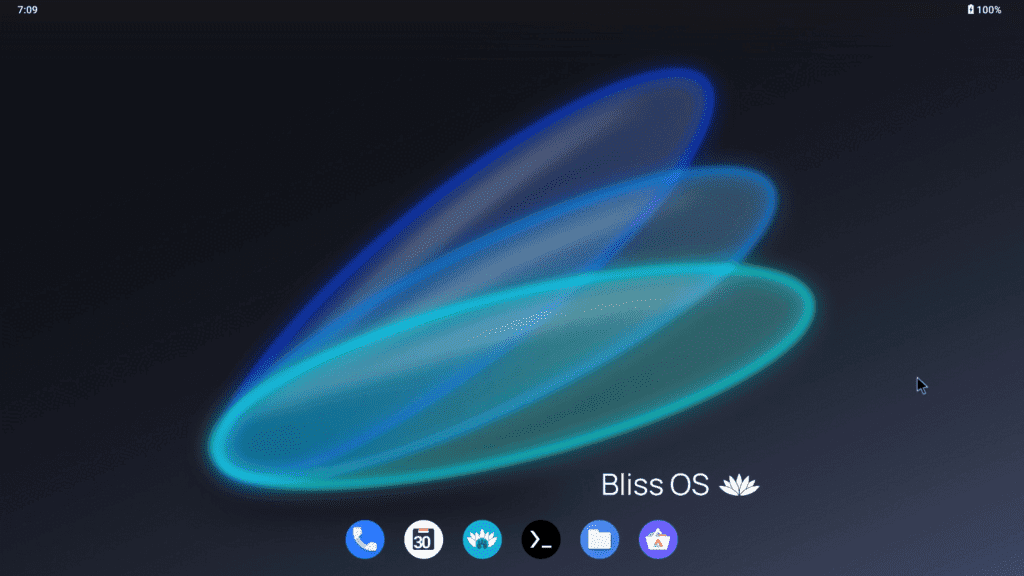
Bliss is one of the Android-based operating systems that can be installed on Windows computers with x86 processors. It is intended to provide a genuine Android experience on a desktop or laptop. With features including support for multiple windows, keyboard, mouse navigation, and a taskbar. This Operating System is an open-source project that provides a simple and adaptable interface.
Installation Process
- Download Bliss and create a bootable USB drive using network tools like UNetbootin or Rufus.
- After downloading, restart the system and boot from the USB drive, and use the BIOS settings to boot the USB drive.
- Choose the “Install” option from the boot menu and follow the provided guidelines. For installation, you need to create a new partition or choose an existing one.
- Once installation is done. Restart the system and choose the Bliss Operating System option to use that operating System.
Advantages
- Users can get a distinctive Android-like experience on a Windows PC, allowing them to make use of older hardware, run numerous programs at once, and access more Android games and apps.
Disadvantages
- Check the compatibility list on the official website before attempting to install this as it might not be compatible with all PC hardware.
- It is safer to make a backup of important files before installing them as it sometimes might replace your current operating system and data.
All of the above choices offer a fantastic user experience and are very customizable. You can pick any of these alternatives, based on your requirements, and use Android on your PC.













