Losing essential files and data can be a frustrating and stressful experience, especially if you rely on your SD card for work or personal purposes.
But don’t despair; there is yet hope! With advances in technology and software, restoring lost or deleted files from an SD card is now easier than ever. Let’s look into the simple methods to recover data from SD card.

Warning: Data recovery on your SD Card and MicroSD Memory Cards could result in irreversible file loss. If you are unsure, please contact us immediately.
Recover Data from SD Card Without Third-Party Software (Windows)
Method 1 – Recover Your SD Card Using Windows File Explorer
Step 1: Turn off your smartphone/camera, remove the SD card and insert it into any Windows computer.
If the computer recognizes the SD card (go to Step 2).
If Windows doesn’t recognize your SD Card (go to Step 3)
Step 2: right-click it in “File Explorer” and select “Properties”. Go to the “Tools” tab and click “Check” in the “Check the Errors” area.
Step 3: Open “System Manager” and then click “Disk Management” in the right window, right-click it and then “Change the Drive Letter and path”.
Step 4: This will open a new window where you’ll need to click “Add” and then assign a drive letter to the SD card. When you’re done, it should be visible in Windows Explorer and it should be possible to check the SD card for errors.
Method 2 – Recover Data from SD Card Via CHKDSK
Recovering lost or deleted files from a SD card can be a frustrating experience, but it is possible with the right tools and techniques. In this guide, we’ll go over how to recover data from SD card in Windows using the CHKDSK tool.
Step 1: Connect the SD card to your computer in step one. Connecting the SD card to your computer is the first step in the recovery process. You can accomplish this by connecting a SD card reader to your computer’s USB port or by using a device with a SD card slot, such as a camera or smartphone. When you connect the card, Windows will automatically detect it and assign it a drive letter.

Step 2: Open the Command Prompt Open the Start menu and type “cmd” in the search bar. Right-click on the Command Prompt and select “Run as Administrator.”
Step 3: Check the SD card for errors In the Command Prompt, type “chkdsk [drive letter]: /f” (without the quotes) and press Enter. Replace [drive letter] with the letter assigned to your SD card. This will check the SD card for errors and fix any issues it finds.
Step 4: Use the /r option After the first check, type “chkdsk [drive letter]: /r” and press enter. This will recover any readable information from bad sectors on the SD card. *Please note that the /f parameter is added at the end of the command, which means that Chkdsk won’t only find problems, but will also try to fix them.
Method 3 – Format the SD Memory Card
The last option for recovering data from SD card is to format the card. This will erase all of the data on the card, but it can be useful if you are unable to recover your files using other methods.
Before formatting the card, make sure that you have backed up any important data that you want to keep. To format a SD card, open File Explorer and right-click on the drive letter assigned to your SD card. Select “Format” from the menu and then choose a file system (FAT32 or exFAT). Make sure that “Quick Format” is checked and then click “Start”.
The formatting process may take several minutes depending on the size of your SD card. Once the formatting process is complete, you can use the SD card as normal again.
However, it is important to note that any data that was stored on the card before it was formatted will be lost forever. If possible, try to recover your files using one of the methods outlined above before formatting your SD card. Also Read : How to Format MicroSD Card on Windows 11 (2023)
SD Card Data Recovery Without Third-Party Software (MacOS)
Recovering lost or deleted files from a SD card can be a frustrating experience, but with the right tools and techniques, it can be done. In this guide, we will be discussing how to recover data from SD card using a MacOS computer.
Step 1: Connect the SD card to your Mac The first step in the recovery process is to connect the SD card to your Mac computer. You can do this by using a SD card reader that connects to your Mac’s USB port, or by using a device that has a SD card slot, such as a camera or smartphone. Once the card is connected, MacOS will automatically detect the card and assign it a drive letter.
Step 2: Open Disk Utility Open Finder, and in the top menu bar, select “Go” -> “Utilities” and open Disk Utility.
Step 3: Locate the SD card In Disk Utility, locate the SD card. It should appear under the “External” section.
Step 4: Select the SD card Once you have located the SD card, select it and click on the “First Aid” button.
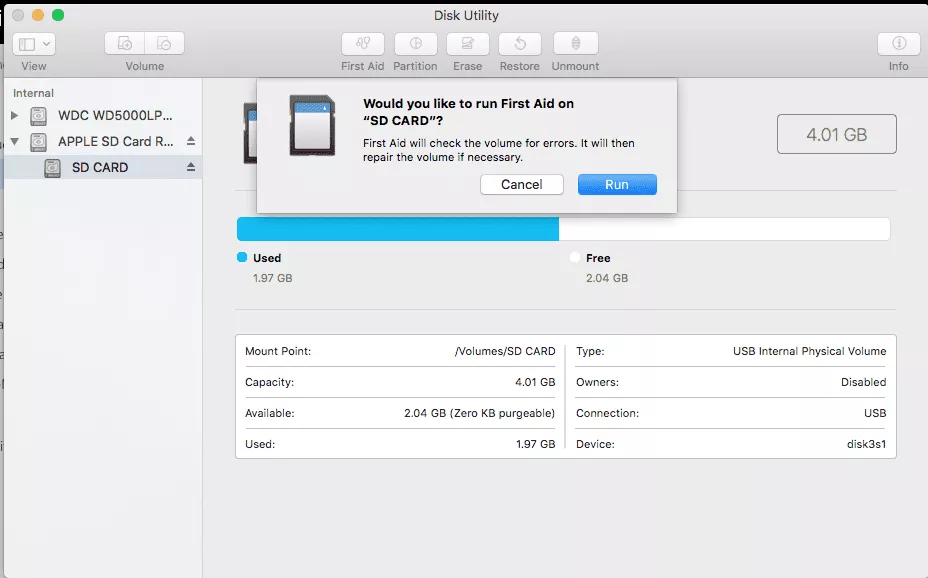
Step 5: Run First Aid First Aid will check the SD card for errors and fix any issues it finds. If First Aid finds any issues that it cannot fix, it will prompt you to reformat the card.
Format SD Memory Card with MacOS
Formatting an SD memory card with MacOS is a simple process that can be done in just a few steps. First, connect the SD card to your Mac computer using either a SD card reader or a device that has an SD card slot.
After the card is connected, open Disk Utility and locate the SD card under the “External” section. Select the SD card and click on the “Erase” button. This will bring up a window where you can select the file system (FAT32 or exFAT) and choose whether to do a quick format or not.
Click “Erase” to begin formatting the SD card. When formatting an SD memory card with MacOS, it is important to note that any data stored on the card before it was formatted will be lost forever. Therefore, it is important to back up any important data before formatting the SD card.
Additionally, if you are unable to recover your files using other methods, then formatting may be your only option for recovering data from an SD memory card.
Once you have formatted the SD memory card, it is important to check that the formatting was successful. To do this, open Disk Utility and select the SD card. If the formatting was successful, you should see a “Format” column with the file system (FAT32 or exFAT) that you selected when formatting the card.
However, if you chose to do a quick format, you should also see a “Capacity” column with the size of the SD card. If either of these columns is missing, then the formatting was not successful and you will need to try again.
SD Card Data Recovery With Third-Party Software
Recuva
Recuva is a popular SD card data recovery software. This software is specifically developed for recovering files from memory cards, and it is simple to use. Recuva is capable of recovering a wide variety of file formats, including images, videos, documents, and music. It also includes a deep scan tool to assist you in locating files that have been deleted or lost due to formatting. Recuva is available for free download from the official website.
EaseUS
EaseUS Data Recovery Wizard is another excellent solution for SD card data recovery. This software is well-known for recovering lost or deleted files from a variety of storage devices, including SD cards.
EaseUS Data Recovery Wizard is an easy-to-use interface that can recover a variety of file formats, including photographs, videos, documents, and audio files. EaseUS Data Recovery Wizard is available for free download from the official website.
Disk Drill
If you’re looking for a more advanced solution, Disk Drill might be worth a look. This software is intended for experienced users and includes a variety of functions to assist you in recovering lost or deleted files from your SD card.
Disk Drill is capable of recovering a wide variety of file types, including images, movies, documents, and audio files. It also includes a deep scan tool to assist you in locating files that have been deleted or lost due to formatting. Disk Drill is available for free download from the official website.
Stellar Data Recovery
Stellar Data Recovery is another excellent alternative for SD card data recovery. This software can recover files that have been lost or erased from a variety of storage devices, including SD cards.
Stellar Data Recovery provides an easy-to-use interface and can recover a variety of file kinds, including photographs, videos, documents, and audio files. It also includes a deep scan tool to assist you in locating files that have been deleted or lost due to formatting.
Stellar Data Recovery is available for free download from the official website. Finally, there are numerous software solutions for SD card data recovery in 2023. Recuva, EaseUS Data Recovery Wizard, Disk Drill, and Stellar Data Recovery are among the best solutions.
Each of these software alternatives offers a unique set of capabilities that are intended to make the data recovery procedure as simple as possible. We propose that you test out each of these software solutions to discover which one best suits your needs. Links:
- Recuva: https://www.piriform.com/recuva
- EaseUS Data Recovery Wizard: https://www.easeus.com/data-recovery-software/
- Disk Drill: https://www.cleverfiles.com/
- Stellar Data Recovery: https://www.stellarinfo.com













